Now there's a smarter way to manage your money.
Build a budget, stay on track, and plan for the future with McClain Bank Insights.
With our new Personal Financial Management (PFM) tool, you can build personal budgets, manage your cash flow and set goals for the future — all in one intuitive interface. You can even sync accounts from other financial institutions to get a full picture of your finances. The best part - it's built right in to online and mobile banking. Once you're logged in, just click on the Insights link in the menu.
Insights - One more way McClain Bank helps you achieve your financial goals.
We're happy to provide these quick get started guides. For more detailed information, click on the PDF links below. Feel free to reach out to anyone in Customer Service if you have any questions.
See your spending on the dashboard
The dashboard displays your top spending category each month.
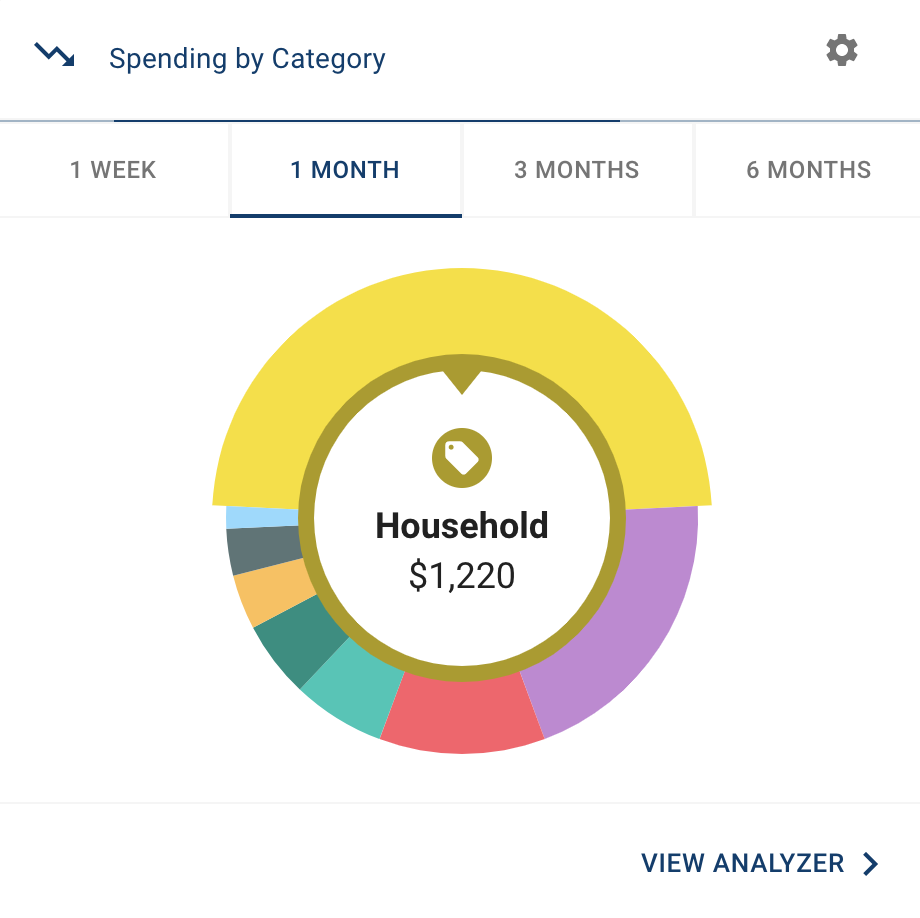
Step 1: Click different parts of the wheel to see your spending
breakdown. Transactions are sorted automatically into
these categories with ‘tags.’
breakdown. Transactions are sorted automatically into
these categories with ‘tags.’
Step 2: To personalize your categories, or split the transaction
between tags, click on a transaction and edit the tag.
between tags, click on a transaction and edit the tag.
Step 3: When you select a transaction from the dashboard you can also change the name of the transaction, create a budget or add a recurring transaction to your Cashflow Calendar.
set spending targets
Insights gives you valuable insights based on your spending habits, which will help you build a more accurate budget.
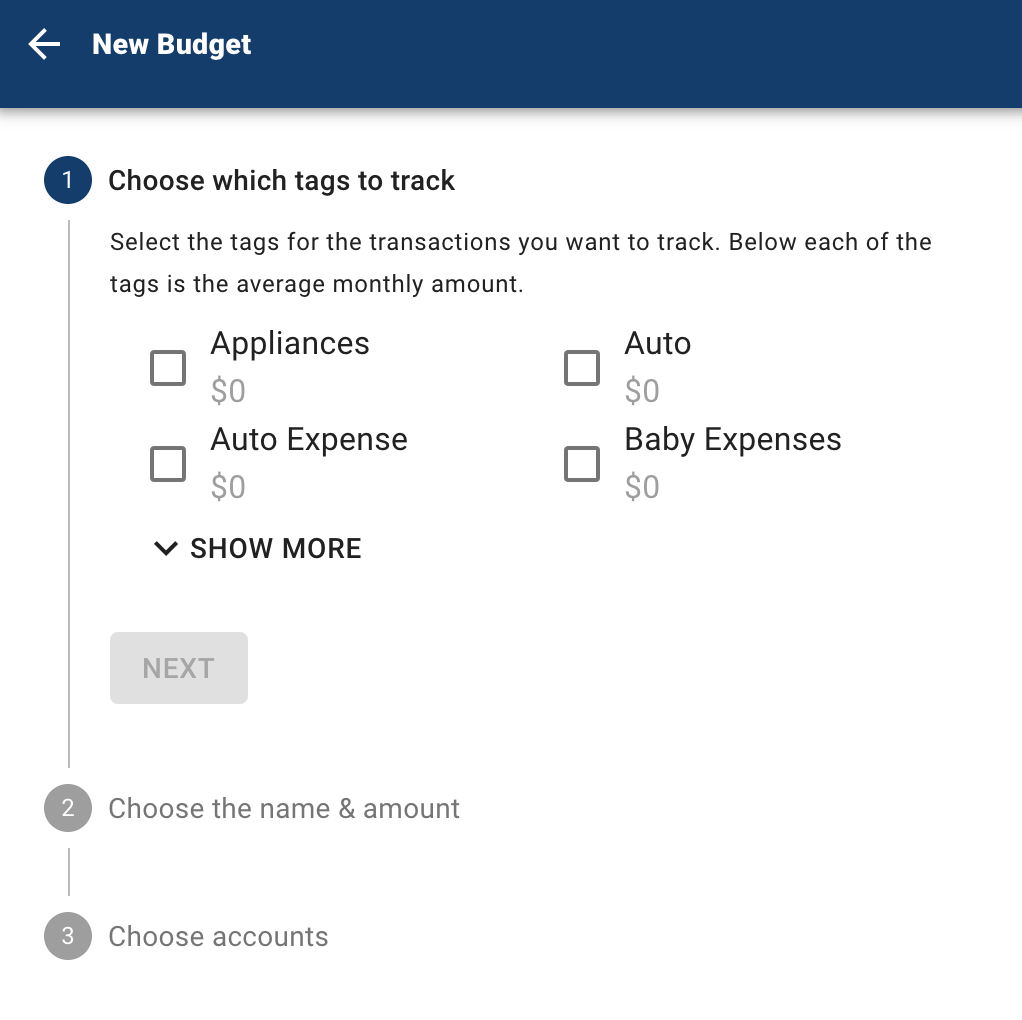
Step 1: Navigate to Budgets and click on “View Budgets.”
Step 2: Choose one of the Spending Targets.
Step 3: Select “Edit Budget.”
Step 4: Personalize your spending target by changing the monthly
amount and item name (for example: “Baby Expenses”). Choose the purchase category tags you want to include in this budget.
amount and item name (for example: “Baby Expenses”). Choose the purchase category tags you want to include in this budget.
track your cash flow
See down to the penny how much money you have coming in —
and going out — each month.
and going out — each month.
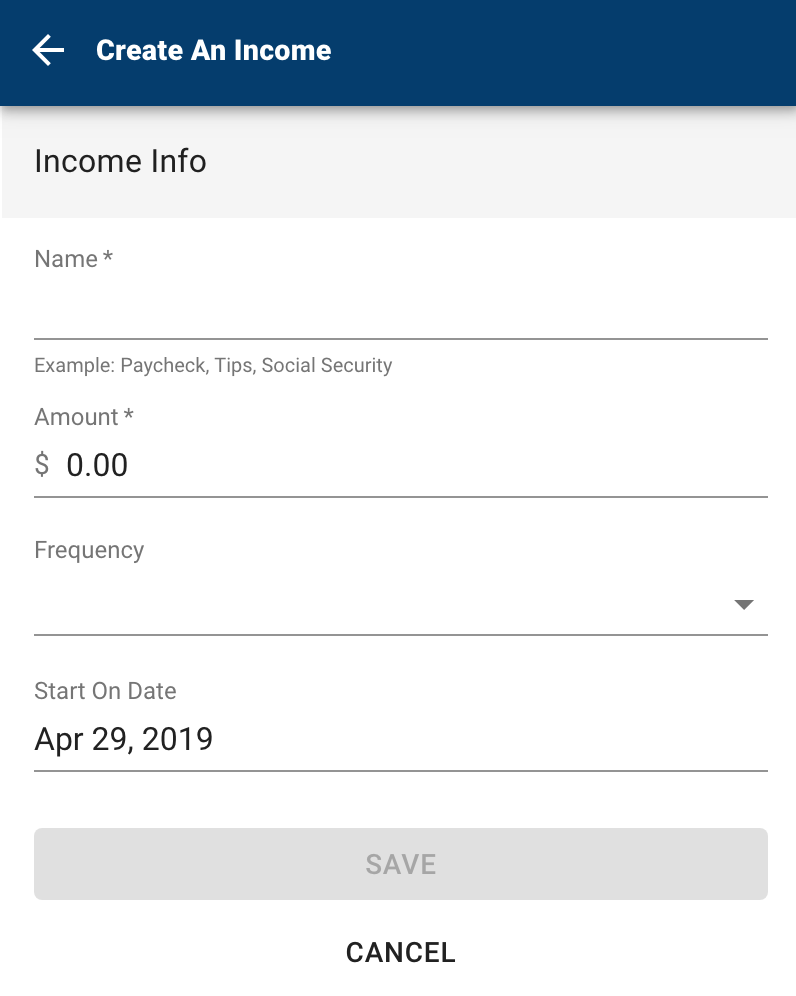
Simply log your income and bills into the cash flow calendar. Here’s how:
Step 1: Navigate to the “Cashflow” section.
Step 2: Click the plus sign to add your income or bills.
Step 3: Put in your monthly income and expense amounts to calculate your monthly cash flow.
create savings goals
You can set up goals to help you plan ahead — like saving for
a vacation or paying off credit card debt. Once that’s done your
Goal Summary will show you the completion date and the amount
you need to save each month.
a vacation or paying off credit card debt. Once that’s done your
Goal Summary will show you the completion date and the amount
you need to save each month.
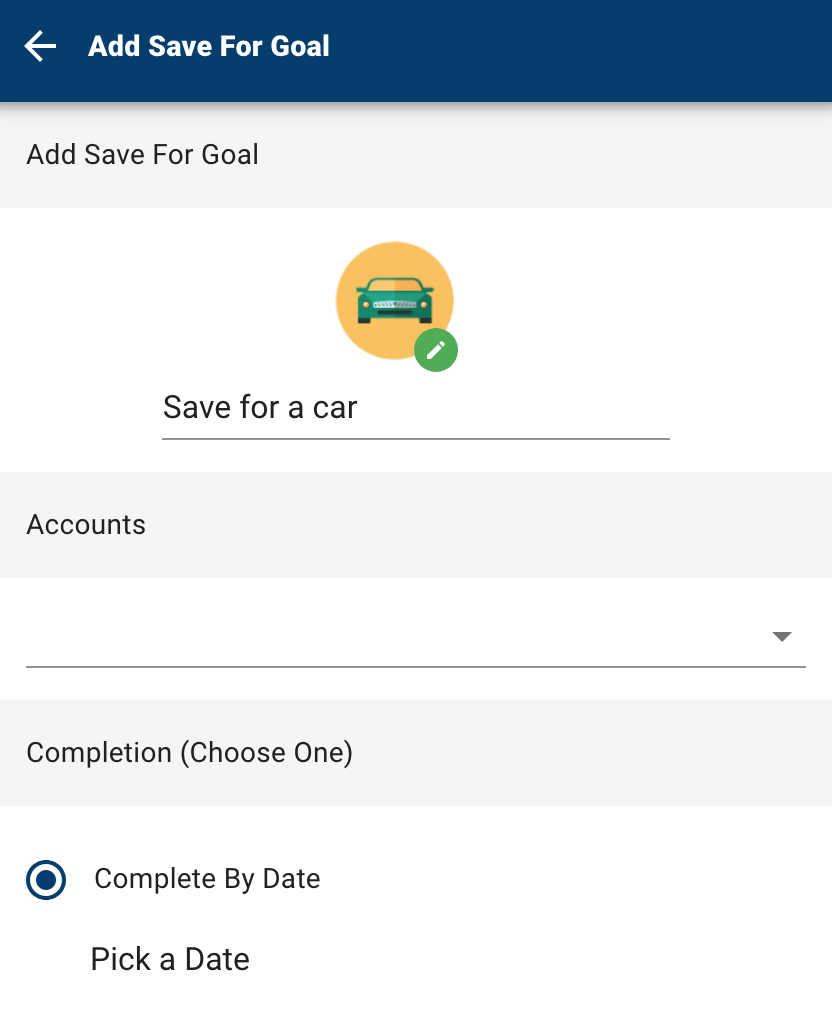
Step 1: Navigate to the “Goals” section and select “Add Goal.”
Step 2: Select your desired pay off or savings goal.
Step 3: Fill out the name of the goal, which accounts you’ll use and your target date.
Step 4: Click “Save.” Your goals will automatically update based on your progress and day-to-day account balance.
add another account
You can sync accounts from other financial institutions to get a full
picture of your finances.
picture of your finances.
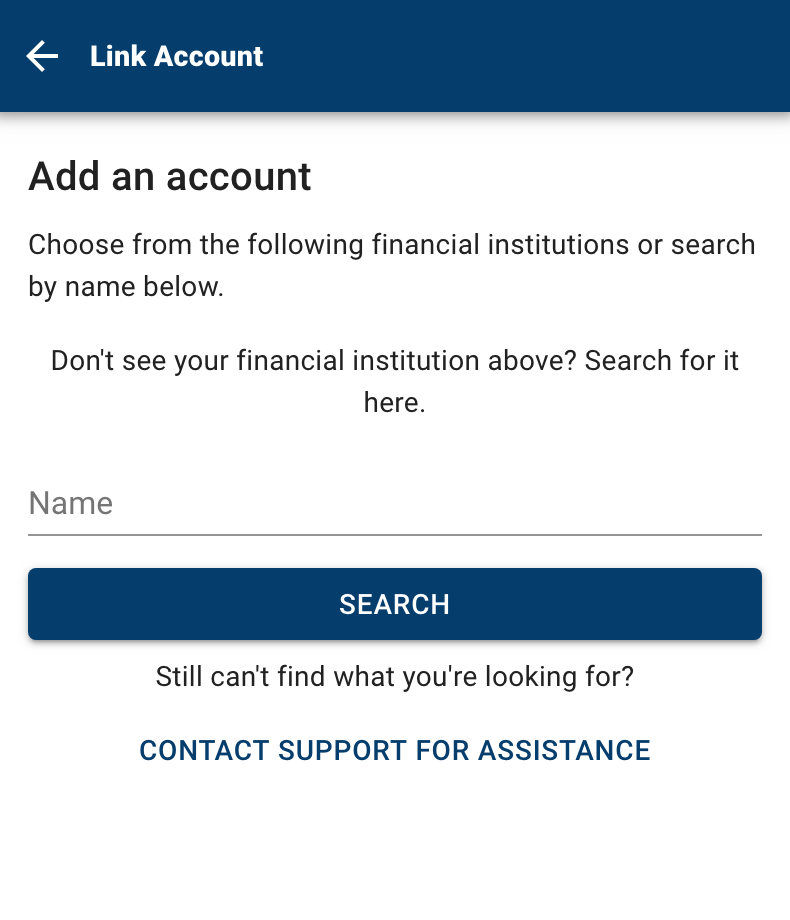
Step 1: Navigate to the “Accounts” section.
Step 2: Click the plus sign to “Add Linked Account.”
Step 3: Select an institution or use the search to find your institution. Enter the account information and select “Connect.” You’ll see a notification on your Dashboard once the account is successfully synced.
Try Insights today - It's a smarter way to manage your money
Links to PDF files with more detailed information and screenshot examples -
How to Add Income & Bills to Cashflow Calendar (PDF 351KB)
How to Add a Budget (PDF 530KB)
How to Add an Alert (PDF 235KB)
How to Tag Transactions (PDF 262KB)
How to Understand Spending By Category (PDF 301KB)

