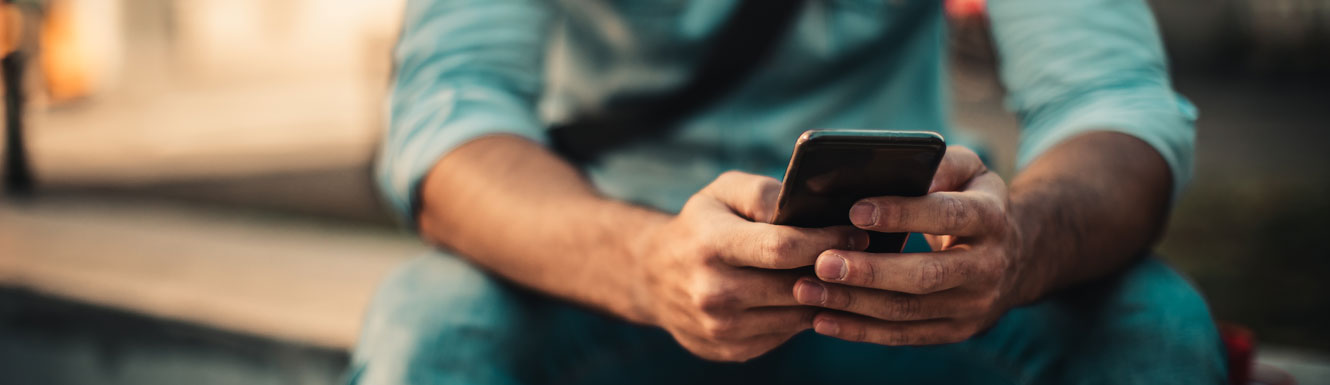With P2P, send money to anyone, even if they don’t bank with McClain Bank!
It's quick and easy to use! - Simply set up the person you are wishing to pay through your McClain Bank Online or Mobile Banking App. The recipient will receive an email with instructions on how to receive payment. The recipient will be able to choose to receive their funds via their own bank account or even faster using their Visa® Debit Card.
How to Use Person-To-Person (P2P) Payments
McClain Bank Online Banking
- Log in to McClain Bank Online Banking and select the Payments tab
- If you are new to Bill Pay, follow the steps to enroll
- If you are new to Bill Pay, follow the steps to enroll
- Click on ‘Pay a Person’ on the top left of the screen
- Select Email, Direct Deposit, or Check to pay the recipient
- When choosing email, the recipient will enter their bank account information or Visa Debit card information to receive funds.
- When choosing email, the recipient will enter their bank account information or Visa Debit card information to receive funds.
- Follow the prompts to set up your payee
- Provide the payee with the keyword you chose during the set up process
- The payee will receive an email requesting their account information
- Once the payee has entered their information, you can schedule future payments and send them money any time
McClain Bank Mobile Banking App
- Open the ‘Payments’ tab and touch the + symbol in the top right corner to add a new Payee.
- Select ‘Person’ as Payee type
- Choose how you would like to pay the person:
- Email – an email is sent to the person saying that you would like to pay them. They will then enter their information on how they would like to be paid. (Debit Card-Same day, ACH-same/next day, Check-mailed.)
- Directly – you must have their bank account information. (Routing #, Account #, & Account type.) This is a useful option if this is between family members such as parents to children. This option does not require the recipient to take any action.
- Check – this option will cut a check and then mail that to the recipient. You must have their mailing address.
- Email – an email is sent to the person saying that you would like to pay them. They will then enter their information on how they would like to be paid. (Debit Card-Same day, ACH-same/next day, Check-mailed.)
- Enter the required information for the Payee and touch ‘Submit’. This will differ between which payment option you’ve chosen.
- If you are sending a payment via email, you will need to enter in a keyword.
- You will have to share this keyword with the person you are paying as it will be required of them when they set up their receiving instructions.
- Go back to the ‘Activity’ tab and touch the + symbol in the top right.
- Select the ‘Payee’ you want to pay.
- Enter in the amount, date of payment, memo, and whether or not you would like to make this a recurring payment.
- Touch ‘Submit’ and the payment is sent!
- They will receive an email with your name from billpaysupport@billpaysite.com
- Click on the link in the email.
- Enter in the keyword that you provided them with.
- Choose how they would like to receive funds.
- Checking/Savings Account or Debit Card
- Enter the appropriate information.